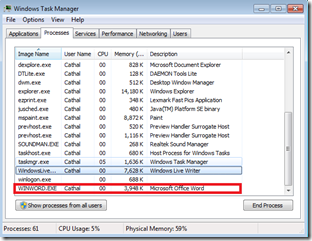DocX is not dead. I have just returned to college to finish the fourth and final year of my (computer science and software engineering degree). At the moment because of lectures, assignments, and my final year project, I have very little time to contribute to DocX. I am still answering questions that people email me, but I cannot release a new version of DocX until my exams are finished in June. I have received a lot of emails lately requesting new features for DocX and I am maintaining a priority list of these, I will work off this list in June.
In case you are interested, below is some information about my final year project.
Project title: Real time, naked hand tracking with minimal calibration.
Overview: My project aims to answer the following question. Can a users hands be reliably tracked in real time from a video sequence without using markers, gloves or electronic devices?
It is now December and I have been working on this problem since September, I have had a lot of success in these 4 short months.
At this point in time I am building example applications to demonstrate my projects use. I am easily able to extract two very useful pieces of information, the distance between my hands and the angle.
Here is a video of what I have so far. The change in distance d and angle a between my hands controls the zoom and rotation of the teapot.
Let me know what you think,
Cathal